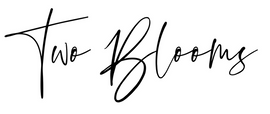FAQ
What is a preset?
Presets are recorded editing steps that you can use to help speed up your post-processing workflow. Presets will only run in Lightroom and NOT in any version of Photoshop.
I submitted an order, but I haven’t received my presets. When can I expect my download email to be delivered?
All download emails are automatically sent after payment has been received and confirmed by PayPal, usually within just a few minutes. Try checking your Junk/Spam folders for this email, sometimes it can be sent there by accident. If you have not received your email within 1 hour of purchase, feel free to contact me for further assistance.
How do you install presets?
1. Open Lightroom
2. Click on Preferences ( under Edit menu on PC, under Lightroom menu on Mac)
3. Click on presets tab (second to the left)
4. Click on box titled “show Lightroom presets folder”
5. Double click on develop presets
6. Copy the Two Blooms preset folder and paste into develop presets folder(copy and paste the ENTIRE folder and not just the presets).
7. Done! Close and re-start Lightroom to start using your new presets!
or watch this quick video tutorial:
How do you install brushes?
1. Open Lightroom
2. Click on Preferences ( under Edit menu on PC, under Lightroom menu on Mac)
3. Click on presets tab (second to the left)
4. Click on box titled “show Lightroom presets folder”
5. Double click on ‘local adjustment presets’ folder
6. Copy the Two Blooms brushes and paste into ‘local adjustment presets’ folder.
7. Done! Close and re-start Lightroom to start using your new brushes!
or watch the video above.
Where are my brushes?! I can’t find them!
Once you have successfully installed your brushes into Lightroom, open the Develop module. On the right hand side, you will see a brush tool symbol.
Click on that and under “effect” click the up and down arrows to maximize your brush menu. From there, you will be able to see your brushes installed and ready for use.
I installed my brushes, but they aren’t showing up in the preset panel, what’s up?
To properly install brushes and blog boards, you will need to copy and paste the files into the ‘local adjustment presets’ folder for brushes and ‘ print templates’ for the blog boards. To locate your brushes, pull up the drop down menu after clicking on the brush tool icon. Here you can see if your brush files have been properly installed.
To locate your blog boards, go to the PRINT module and locate the ‘print template’ menu on the left. There you will find the blog boards you have installed.
Will my presets work in all versions of Lightroom?
No.
Please note in the product description which version each set will work in. Most sets only work in Lightroom 4-6 & CC.
Will presets work in Photoshop, Photoshop Elements, and ACR?
No, preset files can only be loaded into Lightroom.
Do you issue refunds?
Due to the nature of digital products being sold, we do not issue refunds.
If you would like to see how our presets will look on your images before you buy, you may send up to 3 unedited photos to us so that we may edit with your desired collection.
You can send all inquires for preset testing to heather@twoblooms.com
My computer crashed, how can I retrieve my presets?!
Please make sure you backup your new presets once downloaded.
We recommend backing them up to an external hard drive, USB drive, or your favorite cloud service immediately for safe keeping.
You can login to your account at any time to download your items again.